Finally, KABA released Knowledge Base on website, it is very helpful for support team :)
Hereby the content:
In this area you find questions and answers on technical issues as well as solution hints about technical problems, i.e.:
- General
- Communication
- Time and Attendance
- Access Control
- Shop floor data collection
- Biometrics
"GENERAL"
How is the memory extension identifiable for BECO-based terminals?
Check in sop.ini whether the memory extension is enabled.
A Mifare reader does not work after the authentication or does not show any reaction to the
Remedy: Repeat the authentication.
1: Switch the terminal on and wait for 2-3 seconds.
2: Hold the configuration badge in front of the reader for 10 seconds.
taufe = authentication
Existing barcode badges were read on Bedas barcode swipe readers without any problems. The new serial barcode swipe readers, however, do not read these present badges.
Remedy: Improve the optical properties of the reader.
1: For IR barcode swipe readers: Clean the cover glass in the reader.
2: Have the contrast in the reader module readjusted at Kaba.
3: Replace the reader if necessary.
Communication problems with different Bedas, Bedanet and B-Net device types mixed in one operation via host party line.
Remedy:
Check whether one of the host party line LEDs lights permanently (incorrect connection). Observe the connection names. Probably exchange the A and B line on the B-Net terminals.
How can a BECO-based terminal be configured remotely?
Procedure:
1: Store the "EEPromSettings" file from the directory "RAM" via FTP.
2: Edit this file, i.e. adapt the IP addresses etc.
3: Enter the RESET command in the first line of the file.
4: Save the file as "reboot cmd".
5: Copy this file in the "RAM/Transfer" directory.
The terminal application no longer starts after a memory extension was executed (that means the software licence "sop.ini" has been renewed). The terminals displays "Please wait…" for a longer period and then "Kaba GmbH".
Possible cause: The whole memory has to be repartitioned after a memory extension. This requires a cold start.
Remedy: Perform cold start
Terminal is connected to a router. The establishment of a network communication to this terminal is not possible.
Problem with autosensing
If two network terminals support the function "Autosensing" it may happen that the communication cannot be established. A different timing with the autosensing can be the reason for this.
Remedy: Set fixed transmission parameters for one of the components. It is basically better to do this setting on the router. For Kaba PC-terminals this setting can also be done on the terminal.
Procedure:
1: Click "Start" "Settings" "Network and Dial Up Connections" or "Network Connections"
"Local Area Connection".
2: Click the right mouse button on "Properties" "Configure" "Advanced".
3: Select "Property" and then click "Link Speed/Duplex Mode".
4: Enter the desired mode (10 Full mode, 10 Half mode, 100 Full mode, 100
Half mode) under value.
5: Save and finish.
Remark
Other Kaba terminals (BECO-based terminals) do not allow these changes on the terminal! In this case, do the setting on the router.
The complete serial number for a Mifare or Hitag data carrier is to be checked for ID number. This number, however, has more than 7 digits. What is to be done?
Adapt the ID length in the terminal:
The ID length and the PIN length can be adjusted for terminals of the B-Net series. For doing this, the file /Program/-B-Clientxxx/Init/b-client_xxx.ini must be adapted as follows:
[MasterRecordDefinition]
IDLength = 7 // possible values: 0...18
PINLength = 4 // possible values: 0...1
Remark
As the master record structure depends on this setting, any change on the ID number or PIN length must be agreed with the software partner.
Connect datalogic barcode hand scanner to the Bedas terminal.
The datalogic barcode hand scanner (e.g. DLC6090-M1, Touch90 or Dragon D101) is to be connected to a "Bedas" terminal as a replacement reader. For the Bedas terminal the reader is connected via the (pen-compatible) PEN interface. For the operation the serial interface must be set in the barcode hand scanner.
After a warm start the terminal starts with the wrong parameterization, the terminal application is not started, "Kaba GmbH" is being displayed.
Possible cause: Lithium battery is empty (if provided).
Please check the voltage of the lithium battery. If the value is below 3.6 V, replace the battery.
If a rolling data input is set under a single function block (keyboard or reader input), it is not necessary to enter all the digits. The data record has preceding digits. Why are sometimes zeros and sometimes blanks preceded in the data record?
The type of preceding zeros is defined by the type of data input.
- If the input data in the single function block are set as numerical data, the zeros are preceded.
- If the input data in the single function block are set as alphanumerical data, the blanks are preceded.
Special characters like "Ö", "Ü" and "Ä" are displayed without any problems if the terminal connection is realized via Ethernet but not without problems via the party line.
Cause: The different bit width of the communication.
1: For UDP or FTP transmission via Ethernet:
In case of an UDP or FTP transmission of texts 8 bits maximum are available for each character. This 8-bit transfer allows special characters of the extended ASCII range (80hex to Ffhex) to be transmitted. If e.g. umlaut vowels like "ö" are transmitted directly, no conversion by means of a parameterized character set identification is necessary.
2: Serial RS-485 transmission:
In case of an RS485 host communication (BPA/9) only the 7-bit characters are transmitted as text (conditional upon the protocol). The characters beyond (80hex to Ffhex) cannot be transmitted directly.
A conversion by character set identification is necessary then.
If Bedas-compatible texts or only one language is used, it will do to set the character set identification with an X07-set to German.
Parameter record:
>3X070002
If a customer wants to operate several terminals with an RS-485 host communication and wants to use several languages on one terminal, a character set identification can be set in the file /Program/B-Client_xxx/Init/b-client_xxx.ini for every language.
Content of the file /Program/B-Client_xxx/Init/b-client_xxx.ini:
Language0 = de
Language0Text = Deutsch
Language0Characterset = 002
Language1 = fr
Language1Text = Français
Language1Characterset = 001
Example for the representation of umlaut vowels with German character set.
The display info text "Überstunden" is to be displayed on the terminal. For this, the code 002 (German) is set in the terminal by using the download set X07 "Character set code"
The character "]" has to be taken from the character set table for code 002 at
The text "]berstunden" is then entered in the download set for the display info text with the block code IO3. After conversion with the character set table "Überstunden" is then displayed on the terminal.
Kaba terminals are to be embedded in the customer network. Which ports and protocols are used for the communication with the B-Net or Bedanet terminals?
The UDP protocol is used for the data communication/data transfer between terminal and communication computer. The setting of the UDP port in the terminal as well as in the communication program must match.
This UDP port is within a range of 30464 dec (7700 hex) and 30703 dec (77EF hex).
The following protocols / ports are used for the communication/set-up
- Configuration by browser: http–protocol on the default port 80 (dec.)
- Configuration/data transfer via FTP: ftp–protocol on the default port 21 (dec.)
"COMMUNICATION"
The B-COMM server cannot be started any longer after a restart under WIN XP.
Possible cause: WINDOWS used the set RMI port (default 1099) for another application during the booting process.
Remedy:
Add "rmi1099/tcp #RMI for B-COMM JAVA" in the file C:\WINDOWS\system32\drivers\etc\services
Context menu displays of Termstat are only deleted temporarily
The context menu of "Termstat" shows error messages which occurred. But the function "Delete warnings caused by data records" deletes these messages only temporarily. The old error messages are displayed again after Termstat was closed and restarted.
Remedy:
This is no error because all errors are displayed during the current runtime of the IO. The old error messages can be deleted temporarily from the history after elimination of the malfunction. So a repeated malfunction is identified immediately. In order to delete fault messages permanently, the IO channel must be closed.
The logged-in user has no connection to the server.
Configuration:
B-COMM server is installed on a Windows server 2003 by using the method "Separate". B COMM GUI is installed on a remote computer.
Possible cause:
The installation has been done under another user name and the B-COMM Java directory is in a user directory.
Remedy:
1. Log in with the user name under which the installation was made.
2. Assign administrator rights to the user concerned for the B-COMM installation directory.
Booking file cannot be re-routed to a mapped drive
Example: \\device name\folder on drive Y:\
Only drive C: can be selected in the “Configure client” menu.
Possible cause:
The current user is not authorized to select mapped drives.
Remedy:
The rights for B-COMM Java are assigned in the file java.policy.
It is to be found in the folder C:\Documents and Settings\
Can an existing B-COMM WIN 32 configuration be transferred to B-COMM JAVA?
Yes.
Transferring a B-COMM WIN 32 configuration (clients, channels, terminals) to B‑COMM JAVA is possible if no clients or channels have been added in B-COMM Java yet. For further information, see B-COMM Java manual, chapter 4.3.4.13.
Where is the parameter editor in B-COMM JAVA to be found?
Remedy:
B-COMM JAVA has no own parameter editor. But it is possible to use the parameter editor of B-COMM WIN32. The prerequisite for this is that the parameter editor of B-COMM WIN32 is installed and licensed.
B-COMM JAVA takes more and more time for starting and is closed intermittently without any reason.
Possible cause:
The order file became too large.
Remedy:
Reorganize the order file or delete the finished jobs. For further information, see B-COMM Java manual, chapter 4.3.5.26.
More than 30 device addresses (GID) are required.
Method 1:
Several clients can be added. 30 GID can be assigned to each client. The clients can be named accordingly for a better overview. For further information, see B-COMM Java manual, chapter 4.3.4.3.
Example:
Basement2, Basement1, ground floor,
Floor 1, Floor 2, Floor 3
House 1, House 2, House 3 etc.
Method 2:
Several servers can be installed. Access to these servers then takes place via a GUI. The IP address and the respective port for each server are then defined in the GUI start call.
This could be solved e.g. by means of one batch file per server.
Example:
1. Batch file:
javaw –Djava.security.policy==bcommjava.policy –cp bcommgui.jar benzing.bcommgui..BCOMMGUI –i -p
2. Batch file:
javaw –Djava.security.policy==bcommjava.policy –cp bcommgui.jar benzing.bcommgui..BCOMMGUI –i -p etc.
The B-COMM Java GUI cannot be started.
Remedy:
Load the bcommgui.bat in the DOS command window. An exception is possibly displayed here which delivers information about the start problem.
In case of doubts, this exception can be sent to the KABA hotline for analysis.
The B-COMM server cannot be started as a service.
Remedy:
Load the bcommserver.bat in the DOS command window. An exception is possibly displayed here which delivers information about the start problem. In case of doubts, this exception can be sent to the KABA hotline for analysis.
The B-COMM server cannot be started as a service via the B-COMM Java service manager after the installation.
Remedy:
Enter the password once again in the Windows service manager.
Path: Start/Settings/System control/Management/Services.
Double click on the service B-COMM server or open the tab "Log in" via the context menu /Properties. The password can be entered here.
No user data communication possible although the licence file was entered correctly / copied into the B-COMM JAVA directory.
Remedy:
Restart the B-COMM server after having entered the licence data.
A job is set permanently to RUN and cannot be closed.
Remedy:
Restart the server.
Which B-COMM server and B-COMM GUI can communicate with each other?
Explanation:
B-COMM server and B-COMM GUI can communicate with each if
1: The version of the B-COMM server is newer than the version of the B-COMM GUI
2: The GUI version can be newer than the B-COMM server version. Prerequisite: the B-COMM GUI does not use any function a B-COMM server with the same version would show.
Why there is no cinohost.x file for B-COMM Java available?
Explanation:
This function was needed only under B-COMM WIN32. Here data records were acknowledged from the terminal with ACK and then deleted in the terminal. If problems occurred while the data record was re-routed to the cal interface, the data record had to be stored in the intermediate storage to avoid data loss.
But B-COMM Java does not acknowledge the receipt of the data record but sends it to the partner software. The data record is not deleted in the terminal unless the partner software acknowledged the receipt with ACK. This guarantees that data records which could not be transferred to the partner software are not deleted from the terminal.
Once a day a time record is sent to all the terminals by using time-controlled jobs. How can be checked whether all terminals received this data record?
As the time record is sent to each terminal, each terminal has to acknowledge this time record with ACK.
If the time record cannot be received from a terminal and is not acknowledged, the job is closed with error. For further information, see B-COMM Java manual, chapter 4.3.5.2.
Communication problems under B-COMM Java. How can I isolate the problem?
Remedy:
Change the debug level to "Terminal RAWDATA" on the respective channel. By doing this, the UDP data packages communicated between B-COMM Java and the terminal are output. For further information, see B-COMM Java manual, chapter 7 and 7.1.
More information is possibly contained in the following files:
\\Debug\*.debug, \\bclan.ini, \\bcser.ini
If necessary, send in these files for analysis to the B-COMM hotline.
What can I do in case of problems with the partner application?
Remedy:
Information is possible to be found in the wrapper_helper.log, wrapper_io.log, und wrapper_server.log.
If necessary, send in these files for analysis to the B-COMM hotline.
How can I find out which B-COMM Java type is installed?
Remedy:
The installation type is entered in the \B-COMM Java\install.ini:
1. InstallType=Common
2. InstallType=Separate
Does software which is not written in Java allow an access to B-COMM Java?
Remedy:
Yes. Software which is not written in Java requires the BCOMMHelper.
For further information, see B-COMM Java manual, chapter 9.6
Is a changeover from B-COMM WIN32 to B-COMM Java also possible with terminals of previous series (Bedas and Bedanet)?
Remedy:
Yes. All the KABA terminal series can be linked to B-COMM Java. B-COMM Java replaces B-COMM WIN32. As in B-COMM WIN32 the communication is done via the BPA protocol. A serial communication is possible as well as an Ethernet communication.
"TIME AND ATTENDANCE"
B-Net 93 20/40/60: Reading error on the display after badge entry.
Possible cause: Badges are used which do not comply with Kaba standards.
Remedy: Adapt the file "system.ini" (see corresponding application manual)
B-Net 93 20/40/60: No communication via party line with 4,800 baud.
Only 9,600 and 19,200 baud are supported.
B-Net 93 20/40/60 with CBM module: While reading in the templates the message "No FTCS connection" is displayed.
1: Operate the terminal in standalone mode. (Parameter Standalone=1 in section [Reader1CBM] in
the "system.ini" file).
2: Start the FTCS service.
BECO-based terminals with CBM module: FTCS service is started, FTCS IP address in service mode is set. Nevertheless the terminal cannot be logged in BioGUI.
Check via FTP in the system.ini file whether the terminal has been activated for the standalone mode. Standalone mode must be deactivated. (Parameter Standalone=0 in section [Reader1CBM] in the "system.ini" file).
IP address not known for BECO-based terminals.
1: Check the settings in service mode.
2: Reset IP address to 123.0.0.2 (default) by using the service button (keep it pressed for 12 sec. after the 2: switch-on).
No access and polling to the subterminals in spite of correct parameterization and correct sop.ini.
- Check whether a BEX302 (optional interface) exists.
- Check the wiring.
- Exchange the A and B lines
BECO-based terminals with the CardLink option: Writing on the badge is not possible.
Causes:
1. Authentication of the reader with SAM63 was not successfully.
Remedy: Do the authentication again
2. No corresponding segment on the badge
Remedy: Add the segment.
BECO-based terminals: Number of data records to be managed havened from 200 to 100.
Check whether the option "CardLink" is activated in the sop.ini. With activation of the option CardLink" the number of enabled master records is havened.
BECO-based terminals B-Net 93 20/40/60 with connected subterminals: How can the internal relay of the control be addressed?
The new relay concept in the B-Net series does not allow the internal relay in the control to be operated.
"ACCESS CONTROL"
Terminal starts with the error message "Kaba GmbH"
Save the data directory via FTP. Search for error message in the files degub.log and debug.err. Alternatively, the error message can also be looked up in the service mode.
"SHOP FLOOR DATA COLLECTION"
Terminal starts with the error message "Kaba GmbH".
Save the data directory via FTP. Search for error message in the files degub.log and debug.err. Alternatively, the error message can also be looked up in the service mode.
Datalogic barcode hand scanner does not react or reacts incorrectly on a Bedanet or B-Net–terminal.
The datalogic barcode hand scanner (e.g. DLC6090-M1, Touch90 or Dragon D101) is connected serially to a B-Net PDC terminal (e.g. B-Net 95 20 / 40 / 60 / 80). It does not react on barcode inputs or the scanned barcode data do not reach the application.
Possible cause: Wrong interface is set in the barcode hand scanner.
The barcode hand scanner has several different interfaces. The wrong interface is probably set. For the operation on the B-Net/Bedanet terminals the serial interface must be set.
The parameterisation was transferred from an existing B-Net 95 80 to another terminal. The application is now displayed incorrectly on the new terminal.
Check the display resolution of the two terminals (800x600, 1024x768 or 1280x1024). Send the parameterisation without Z sentences (ini inputs), because the coordinates of the function keys and the entire display are contained in the Z-sentences.
A BDE terminal is logged in offline mode. After a booking, the logic booking response (e.g. Thank you") is not displayed within the time which is defined in the parameter "Authorized display time" but in a shorter time.
Cause: Activated key repeat function
Remedy:
Deactivate the function "Key repeat" in the parameterization of the function keys if not to be used.
Description of the key repeat function:
After the booking, the terminal returns to its basic state. If another booking is to be carried out with the same function key, this function key must be pressed again. Function keys for which the “Key repeat function” parameter has been set allow a booking without pressing that key again.
The B-Net 95 40 can store up to 2000 master records/8000 posting by default. What is needed or what is to be done if more than 8000 master records are to be stored?
Solution 1: Adaption of the INI files (up to 3500 master records maximum)
For the new terminals it is possible to redivide the standard memory configuration (2000 master records/8000 bookings). In this case, 3500 master records/3000 bookings can be stored.
For doing this, the file /Program/-B-Clientxxx/Init/b-client_PDC3.ini must be adapted as follows:
[Buffers]
MasterRecordBookingBufferConfiguration=2
Possible values:
1 (default) for 2000 master records and 8000 bookings.
2 for 3500 master records and 3000 bookings.
Changing or extending the memory arrangement requires a cold start. Please consider that a data backup possibly has to be done before the cold start.
Solution 2: Extension of the memory (up to 10,000 master records maximum)
For this case, the memory extension 10,000/50,000 (article no. 04077338) is required. It consists of the following two components:
- Hardware memory (BEX400 memory extension 4MB SRAM)
- Software licence (a file named "sop.ini").
The sop.ini has to be copied via FTP (in ASCII mode) into the directory /Program/Share/Init of the terminal.
Changing or extending the memory arrangement requires a cold start. Please consider that a data backup possibly has to be done before the cold start.
NOTICE:
In order to allow the software licence (sop.ini) to be issued and sent to you we need the MAC address. Please give us the MAC address of the terminal concerned on the order for the memory extension.
Master record problem on a B-Net 95 40 with B-Client PDC3.
Error description:
- A master record upload of an individual master record delivers the master record of another ID.
- A master record upload of all master records delivers some IDs multiple times repeatedly.
- User report on wrong displays, e.g. wrong balances, info texts or wrong profiles or authorizations.
- Individual master records cannot be deleted.
- The default authorizations are incorrect after a master record download with wildcards.
Remedy: Firmware Update
Please update the firmware with the current version. You can download the update from the Kaba internet portal under https://portal.kaba.biz/pps/portal/ in the sector "Downloads".
B-Net 95 80 with B-Client 5 Kiosk or browser call: Pressing of a function key shows a gray display. The application is in a loop and not operable.
Install the current version of the B-Client Kiosk 5. Restart the application.
How many display infos are shown in parallel for a B-Net 95 40? How can this value be changed?
Normally, 4 display infos are displayed in parallel.
This value can be changed with entries in the file /Program/-B-Clientxxx/Init/b-client_PDC3.ini:
[SurfaceDesign]
DisplayInfoVisibleNumber = 4
The parameter "DisplayInfoVisibleNumber" defines the number of displays visible at the same time. Any number can be entered. For reasons of space, the information to be displayed as well (e.g. user-related plain text, etc.) must be taken into account.
For a B-Net 95 20, the relays are not activated.
Solution: The software option "Digital contacts" is needed.
Normally, the B-Net 95 20 is delivered without support of relays and inputs. Should these components be used, order the software option "Digital contacts".
The sop.ini has to be copied via FTP (in ASCII mode) into the directory /Program/Share/Init of the terminal.
NOTICE:
In order to allow the software licence (sop.ini) to be issued and sent to you we need the MAC address. Please give us the MAC address of the terminal concerned on the order for the software option.
The background illumination of the display of a BECO-based terminal (B-Net 95 20 / 40 / 60) goes off after a certain time. Can this be deactivated?
Yes!
The background illumination is turned off after 10 minutes in case that there is no action on the terminal (=no booking). This value is set in the INI file. Time periods in which no switch-off takes place can be stored here in addition to these switch-off times. At total of 5 time pairs can be stored. This is done in the file Program/Share/Init .
[Display]
ActiveTime = 600
ActivePeriod0 =
ActivePeriod1 =
ActivePeriod2 =
ActivePeriod3 =
ActivePeriod4 =
If e.g. the background illumination shall not be switched off between 8 a.m. and 5 p.m., the following must be entered in the section [Display]:
[Display]
ActiveTime = 600
ActivePeriod0 = 08:00 17:00
Additional information:
The parameter "ActiveTime" defines the time until background illumination is switched off. The entry takes place in seconds. Allowed entries are 0 and times greater than 600 seconds. With 0 the background-illumination is switched-off permanently if no time period with the parameters "ActivePeriodX" has been set. Re-starting the background-illumination is carried out with touching a button or with a booking.
"ActivePeriod0" to "ActivePeriod4" define time periods, in which the display, independent from the parameter "ActiveTime", is permanently active. The specifications are in time pairs (meticulous).
Times are defined by hour, minute and second; minute and second are optional. Hour, minute, and second are separated by colons or periods. Two time periods are separated by blanks.
Which barcode types do the Kaba BDE terminals scan?
On delivery (as a standard) the following barcode types are scanned:
EAN 8 / EAN 13 / UPC A / UPC E
Interleaved 2/5
Standard Code 39
Code 128 Code 39
Code 128
Additional information:
It is possible to set up the barcode manual scanner in a way that additional barcodes (e.g. Codabar, Code 93, Code EAN 128 etc.) can be read. If your customer-specific barcode is not read, you can send it in by fax (+49 7720/603-238) or better by e-mail () to Kaba Produktservice for analysis. We check whether this barcode type can be set.
The terminal application (PDC1 / PDC 2 / PDC3) cannot be started after the terminal was configured in the service mode. The terminals displays "Please wait…" for a longer period and then "Kaba GmbH".
Possible causes:
1. A serial interface (e.g. COM1) was assigned twice, e.g. to the second scanner and to the host line.
Remedy: Start the terminal in service mode. Check the settings and correct wrong values.
2. The terminal IP address and the host IP address are in different network areas. No gateway is entered. The terminal thus recognizes that the communication cannot be established and does not start the application.
Remedy: Start the terminal in service mode. Check the settings and correct wrong values.
Additional information:
1. From this "Kaba GmbH" mode the terminal can also be started remotely in service mode. For doing this, open the FTP connection to the terminal (user: root Password: Bedanet).
Transfer the file "reboot.cmd" with the content "SERVICE" to the directory "/Ram/Transfer."
2. If you cannot find out the reason for the problem, check the files debug.err or debug.log in directory /Data/B-Clientxxx/Diagnosis/.
If necessary, send in these files for analysis to the Kaba hotline.
"BIOMETRICS"
Terminal displays a reading error.
First step: Find out when the message occurs.
1: After actuation of a function key; the CBM module remains inactive.
Remedy:
The installation is probably faulty or incomplete. Implement the terminal correctly in the installation and do a template update.
2: When putting on a finger; the CBM is activated.
Possible causes:
The template ID is not adapted to the system.
Finger was not exactly identified from CBM.
Person is not taught in.
Remedy:
Check the badge definition, template ID, bookingPreset and the prefix.
Wipe the finger and put on again (see graphics for user guidance)
Teach in the person.
Additional information:
For teaching in a person use the enrolment station MSO 300 if possible. Here, the quality of the template is made visible by means of symbols. Poor templates are identified and can be taught in again.
The identification of the templates on the terminal can be handicapped by other factors such as
- Dry finger
- Fissured finger
- Poor minutia or slight pressure
- Injured finger
In case of an error check these factors as well.
Stored templates are not sent to a newly added terminal.
Possible cause:
Network connection to the management software is missing (can be checked with the call "Local enrolment"). If local enrolment is possible, then the network connection is established).
Remedy:
Check all network settings, probably also gateway and subnet mask.
Possible cause:
Missing or faulty FTCS connection (can be checked with the call "Local enrolment"). If local enrolment is possible, then the FTCS connection is established).
Remedy:
Check the settings for FTCS. FTCS IP address and FTCS UDP port.
Possible cause:
The templates are not released for this group of terminals.
Remedy:
Check in the management software.
Possible cause:
The wrong reading module was chosen when adding the terminal in the management software.
Remedy:
Check in the management software.
Not all the templates are sent to a newly added terminal.
First step: Check whether the number of existing templates exceeds 500.
Possible cause:
A CBM module with unsuitable database size was build in.
Remedy:
Use a module of the necessary size. Possible module sizes: 500, 3,000 and 5,000 persons.
Possible cause:
The necessary database size has not to be licensed in the sop.ini.
Remedy:
Check the database size by calling the "Local enrolment". Acquire the necessary licence, if necessary.
Possible cause:
The firmware of the terminal is not up-to-date.
Remedy:
Check the firmware of the terminal and update, if necessary. The following firmware versions are necessary:
- B-Net 91 20FP >863-00-X-K00.
- B-Net 93 20 >751-00-X-K06.
- B-Net 93 40 >752-00-X-K07.
- B-Net 93 60 >753-00-X-K08.
Newly added template is not identified for booking.
First step: Check whether the log file in the management software contains any information on problems.
Possible cause:
Conflict with another ID or person has already been taught in with another ID.
Remedy:
Check the ID numbers in the database. Delete redundant ID. Teach in the person again, if necessary.
Possible cause:
Group number not assigned or assigned incorrectly.
Remedy:
Check in the template management whether the template is assigned to the right group.
Taken from :
http://www.kaba.com/workforce-management/en/Sales-Support/Knowledge-base/195016_195016/knowledge-base.html



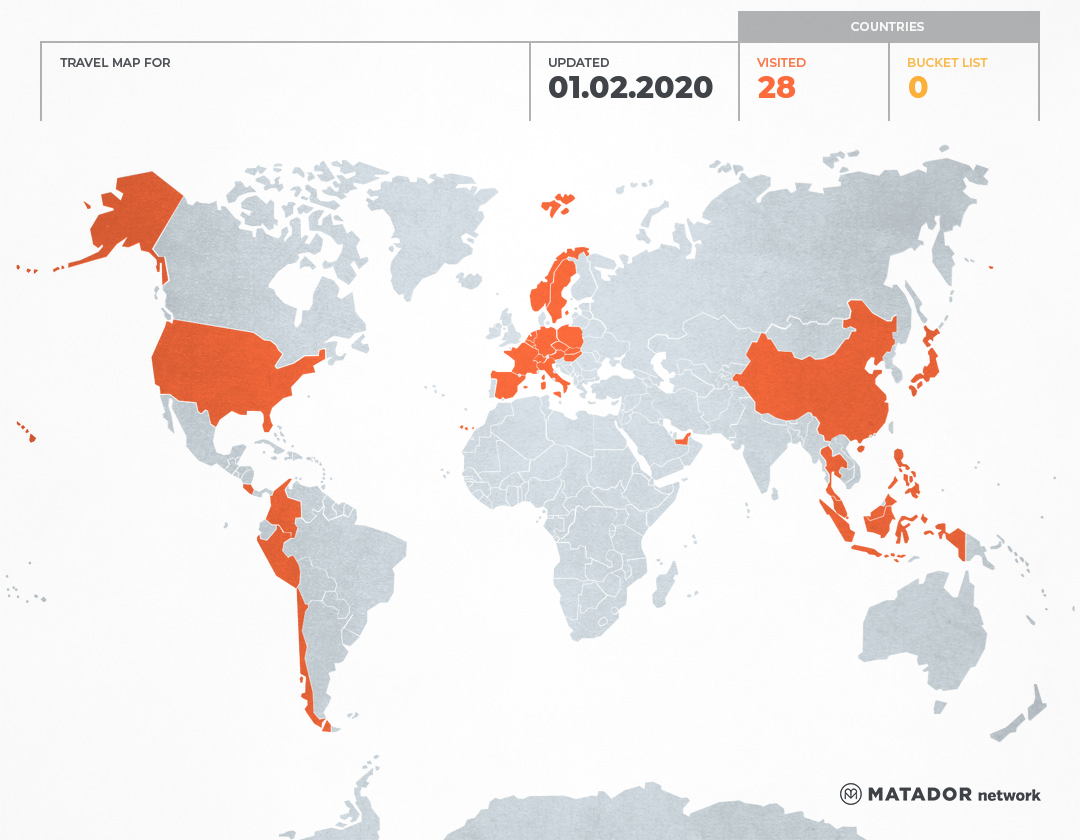
4 Comments:
Hi Emi,
the file you're referring to isn't called EEPROMsettings but EEPROMsetting.
Best regards
Daniel
Hi Daniel,
Thank you
Hi Emi,
Great site with lots of useful information! Maybe some of them need an update... :-)
Regards, Richard (Kaba Singapore)
Hi Richard,
Thank you for your information :). I currently not working with KABA product anymore :) since I was leaving Thano Technologies last year so I don't know if there any update with this technical guidance.
Danke :)
Post a Comment